These are instructions for using the stock QFlash Tool to devices running on Qualcomm Chipset.
Requirements: You must have the correct Stock Firmware of your Mobile Device and follow the below guidelines..
Install .xml Firmware using QFlash Tool
Download and install the Qualcomm USB Driver to your computer (Skip this step if Qualcomm Drivers is preinstalled on your computer).

- Download and extract the QFlash Tool on your computer. After extracting the tool, you will be able to get the following files:
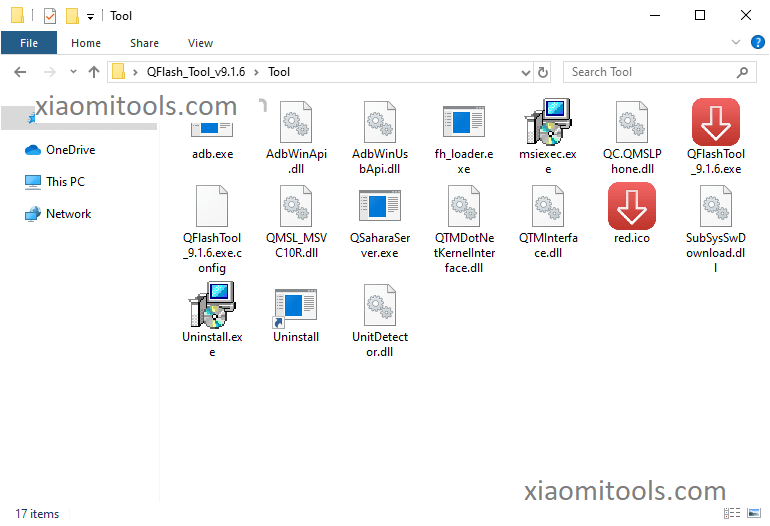
- Right now, Open QFlashTool.exe on your computer.
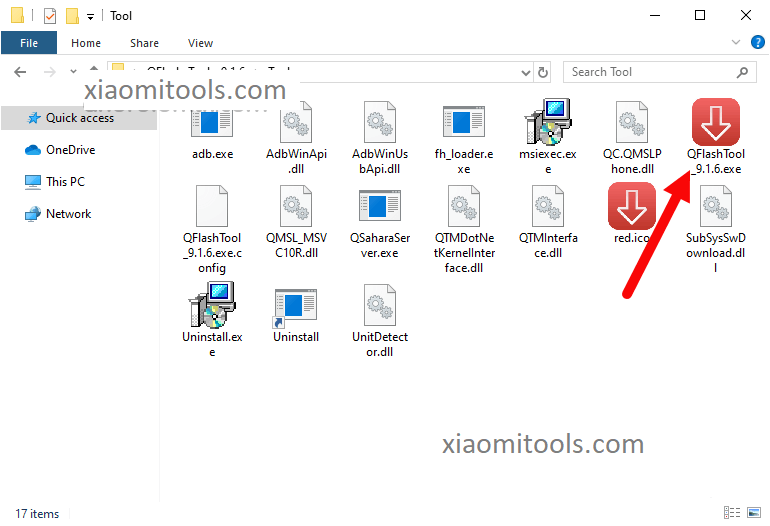
- When the QFlash Tool is running, you will be able to see it on the screen:
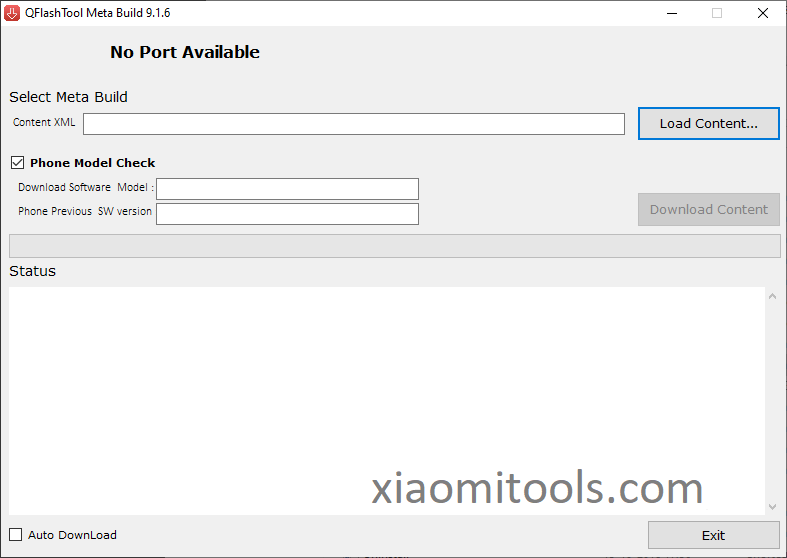
- Now, Add to the Upload Content Button and find the stock firmware you want to flash on your device (assuming you have previously downloaded the stock firmware of your device).
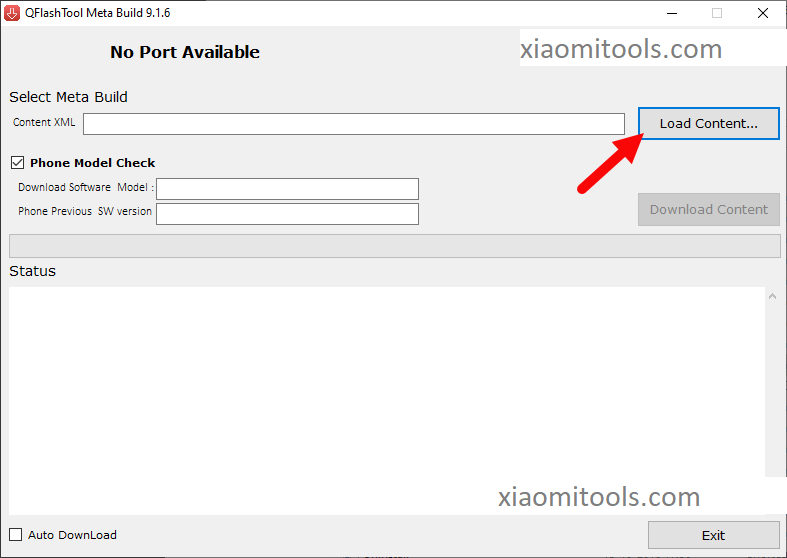
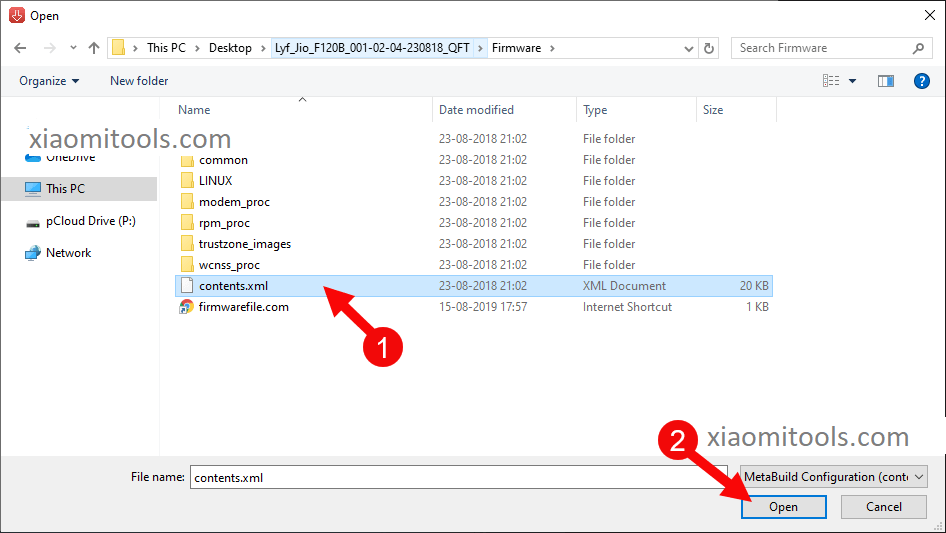
- Now you need to start your device in EDL Mode. To boot in EDL Mode, you need to hold down your device’s Boot Key (boot key from device to device delay; you can transfer your device’s boot key to Google) and requires a USB connection connection (example: LYF Jio F120B boot key is * & #).
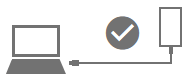
- After your device is successfully connected to the computer, you can see the Qualcomm HS-USB QDloader 9008 message in the tool.
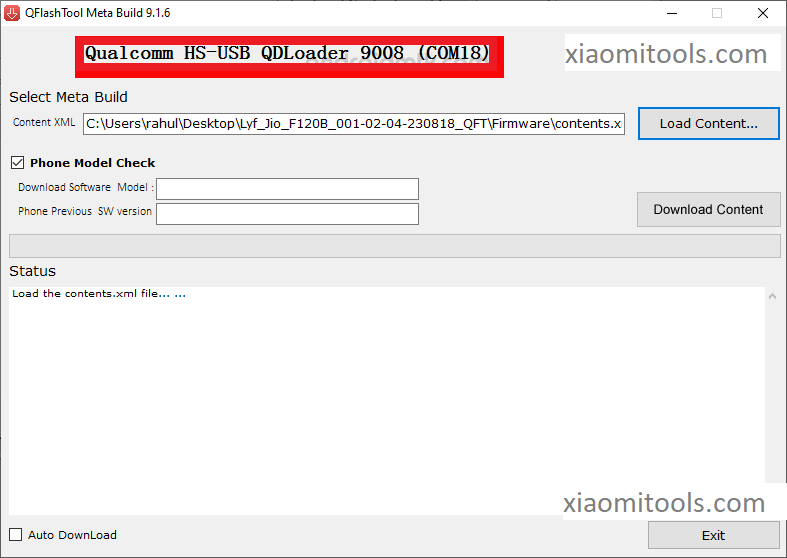
- Now, Click on the Download Content button to begin the Flashing process
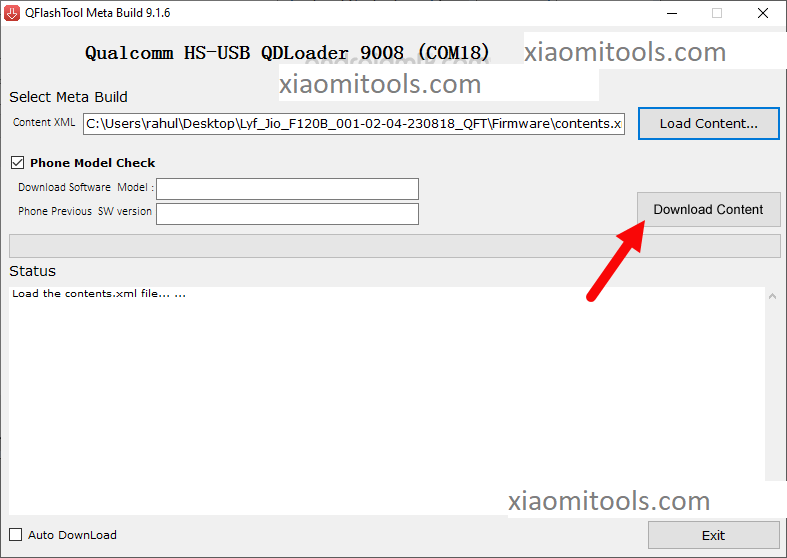
- The flashing process may take a few minutes to complete depending on the size of the firmware.
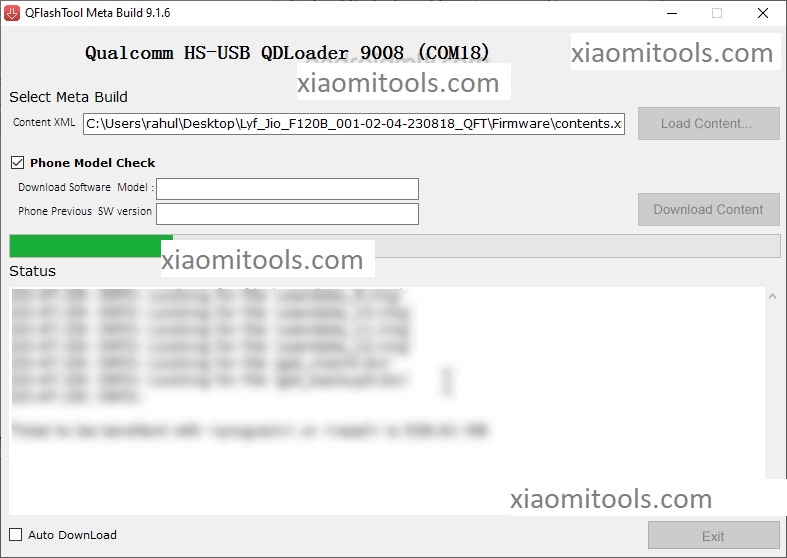
- When the flashing process is complete, you can see the message done in the tools Status area.
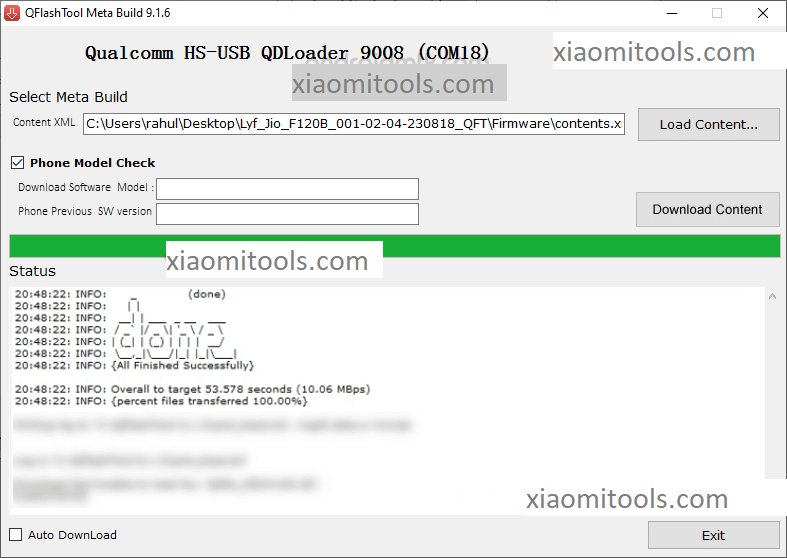
Congratulations! Now exit the Flash Tool and disconnect the device from your computer.