İçindekiler
ToggleHow to install TWRP ?
- Open the folder where your TWRP Recovery .img file is saved.
- First you have to power off your phone. Press and hold the Volume Down and the Power buttons, at the same time.
- Then open a CMD window inside that folder. To do that, Shift + Right click on any empty white space inside the folder and then select Open command window here.
- Connect your Android device to the PC. Type the following into the command window to boot your device into bootloader/fastboot
fastboot flash recovery twrp.img fastboot boot twrp.img
Many times when you own an Android device by a Chinese manufacturer, it is possible that most of the active development for that phone is done by developers in China. As TeamWin has contributors for the TWRP custom recovery from all over the world, it is very much possible for devs to keep the default language on the recovery as Chinese.
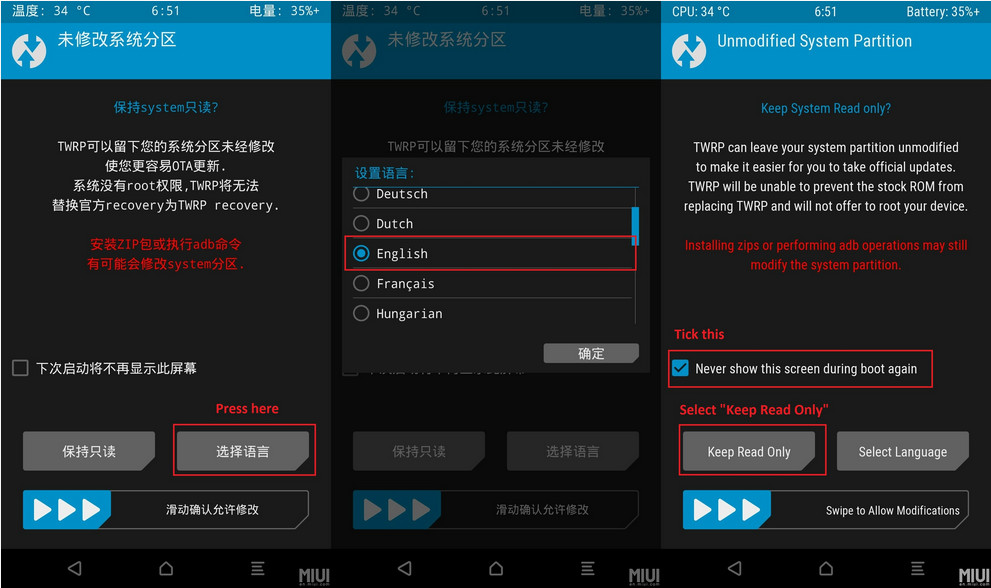
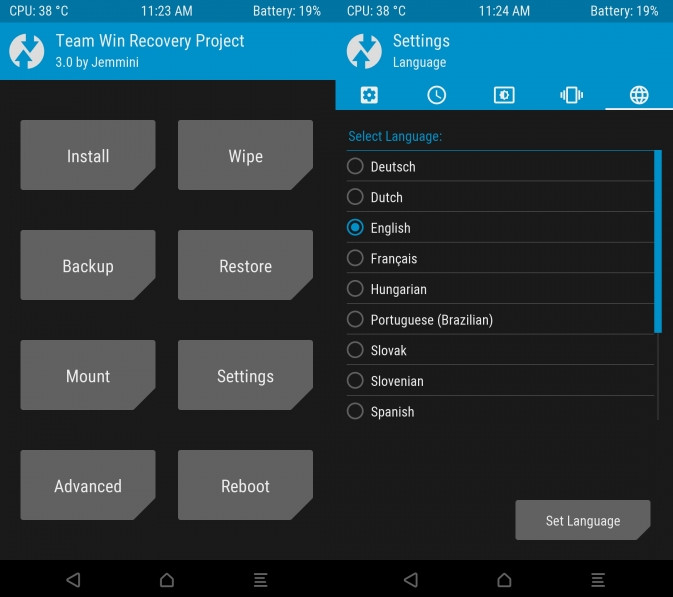
What is recovery?
Recovery is small piece of software that runs in the recovery partition on your device.
It is possible to boot into this partition, enabling you to power on and access the files on your phone without loading the Android OS. Because Android isn’t loaded the Android system files are not placed in memory, which means they can be accessed, edited and replaced.
When you install a system update on your device, booting into recovery is part of the process. Every device has a stock recovery installed for this reason, but it has no user-accessible functions.
Replacing the stock recovery with a custom recovery such as TWRP (Team Win Recovery Project) gives you access to the parts of your device that were previously off limits. That’s how you start hacking your phone.
TWRP vs ClockworkMod Recovery: which to choose
The two main stock recovery systems for Android are TWRP and ClockworkMod (CWM).
In most instances you won’t need to make a choice between them; the rooting method you choose for your device will be based on the use of either one or the other.
TWRP and CWM have similar feature sets, and there’s little practical difference between them. They do have different user interfaces and are not compatible with one another. A Nandroid backup made on one cannot be restored using the other.
Installing TWRP
As mentioned, you’ll generally flash TWRP as part of the process of rooting your phone—it’s not essential to have a custom recovery on a rooted Android device, but you’ll be losing a lot of the benefits of rooting if you don’t have one, not to mention the security of being to restore your device more easily should you encounter problems with any of your mods.
There are many methods of installing TWRP, including via fastboot on most Android devices (Samsung’s being the notable exception).
Once you’re rooted and have got TWRP installed you can update it simply by downloading a new version and flashing the zip. You can also try the app TWRP Manager for a quick method of updating.
Twrp
TWRP is touch optimised. The large icons in the main section of the screen are buttons, the back arrow bottom right takes you back to the previous screen and the home button bottom left takes you back to the main screen.
Boot into TWRP
The method of booting into TWRP differs from one device to the next. It normally involves a combination of key presses when starting the phone—most frequently holding one of the volume buttons and the power button simultaneously.
Check our earlier post on how to boot into recovery for guides on most popular handsets and manufacturers.
Reboot into Android
Rebooting is simply a case of tapping the Reboot button from the TWRP main screen.
You can select to reboot the System (Android), to Power Off, to reboot Recovery, or to boot to the Bootloader. This powers on the device but boots no software, and allows you to access a bricked device via a USB connection to your PC.
Twrp reboot
Flash a ROM or zip
One of the main uses of a custom recovery is to flash a custom ROM.
To do this in TWRP tap the Install button. Assuming you’ve copied a ROM (in .zip format) or other flashable zip file into the device’s internal storage you can sue the Select Zip screen to locate and choose it.
Twrp select zip
With the zip selected you will be taken to the Confirm Flash screen. You can add multiple zips if you need to, by tapping the Add More Zips button.
When done you need to confirm that you’re ready to flash by swiping your finger along the Swipe to Confirm Flash slider. As soon as you do this, flashing will begin.
Don’t forget that you should always make a full Nandroid backup before you flash anything, no matter how innocuous it is. We’ll get to the backup section shortly.
Twrp flash rom
Wipe data or factory reset
Next along the grid of options is Wipe.
If you flash a ROM, wiping at least some parts of the device, if not all, is necessary. (Follow the instructions for the ROM you’re flashing for guidance on what you need to wipe.)
In TWRP the default option is a factory reset, which wipes the entire device.
Tap the Advanced Wipe button and you can choose the specific partitions to wipe—Dalvik Cache, System and Cache will be needed for most ROMs. Data will wipe your data, and is often needed. Internal Storage clears your internal store, and is something you would do for a full factory reset but is rarely needed when flashing a ROM.
Twrp wipe partition
Either way, make sure you’ve got your data backed up properly, and not just through a Nandroid backup. For an easy way of backing up and restoring app data check out our guide to Helium.
Again, once you have selected the partitions to wipe, you will be required to swipe the slider to confirm. There’s no going back once you do this.
Make a Nandroid backup
A Nandroid backup is essential if you’re hacking your phone. With a Nandroid backup you can restore your device to its previous state, undoing any attempted or failed hacks.
If you don’t like a ROM you have flashed, or if your device fails to boot after flashing something, restoring the Nandroid backup is the quickest way of getting your device running normally again.
To create a Nandroid backup tap the Backup option and choose the partitions to include. In most cases you should choose System, Data and Boot.
Don’t tick the Skip MD5 generation option, as this ensures the integrity of your backups and guards against errors when restoring them.
Twrp backup select
Swipe the slider to begin the backup process. It may take a while to complete, especially if you have got a lot of data that you are backing up.
Don’t attempt to interrupt the process until it is complete.
Twrp backinh up
Restore a Nandroid backup
To restore a Nandroid backup tap the Restore button from the home screen and choose the backup from those listed. Swipe to begin the restore procedure.
Twrp choose restore
Mount partitions
In most cases you won’t need to use the mount feature. This option enables you to mount specific partitions so that they can be accessed via ADB through a desktop.
Twrp mount partition
It is a niche feature with specific use cases. If you need it, simply tap on the partitions you need to mount.
TWRP Settings
Many of the Settings in TWRP are self-explanatory. We recommend using Zip file signature verification—this adds a layer of security to your flash able zips—as well as MD5 verification, to ensure that your backups are not corrupted.
Twrp settings
Advanced options in TWRP
There are a few options in the Advanced section of TWRP that are of use.
Twrp advanced
Fix permissions
Fix permissions can be used if you’re encountering a large number of app problems, such as frequent crashes (and we mean frequent—it won’t solve the occasional app force close).
Fixing permissions only takes a couple of minutes to complete, and there are no downsides to doing it.
ADB Sideload
ADB Sideload enables you to connect your phone to your desktop and sideload apps over ADB, which is available through the Android SDK. A common use of this is if you’re replacing a system file with a tweaked version.
File Manager
The File Manager, as its name implies, is a tool for accessing the files stored on your Android device.
Wrap up
TWRP is a powerful tool that gives you full control over the insides of your phone without needing to boot into Android.
It can be used to flash custom ROMs or minor app mods, as well as to create and manage backups. Understanding how TWRP works and what you can do with it will make you far more confident when attempting Android hacks of various kinds. It’s also worth keeping the software updated as new features, and an extra layer of user friendliness are added on a regular basis.
TWRP for Xiaomi Devices
| Phone List | Download Link | Android 12 | Android 13 | Android 14 | Android 15 |
|---|---|---|---|---|---|
| MI 3 (cancro) | Download | ||||
| MI 3 / Mi 4 (cancro) | Download | ||||
| MI 3 TD (pisces) | Download | ||||
| MI 4 LTE CT (cancro) | Download | ||||
| MI 4i (ferrari) | Download | ||||
| MI 4S (aqua) | Download | ||||
| MI 5 (gemini) | Download | ||||
| MIX 4 (odin) | Download | Download | Download | ||
| Mi 10 (umi) | Download | Download | Download | ||
| Mi 10 Lite (monet) | Download | ||||
| Mi 10 Lite Zoom (vangogh) | Download | ||||
| Mi 10 Pro (cmi) | Download | ||||
| Mi 10 Ultra (cas) | Download | ||||
| Mi 10i (gauguin) | Download | ||||
| Mi 10S (thyme) | Download | Download | |||
| Mi 10T / Mi 10T Pro (apollo) | Download | ||||
| Mi 10T Lite (gauguin) | Download | ||||
| Mi 11 (venus) | Download | Download | |||
| Mi 11 LE (lisa) | Download | ||||
| Mi 11 Lite 4G (courbet) | Download | ||||
| Mi 11 Lite 5G (renoir) | Download | ||||
| Mi 11 Pro / Ultra (star) | Download | Download | |||
| Mi 11 Ultra (star) | Download | Download | |||
| Mi 11i (haydn) | Download | ||||
| Xiaomi 13T (aristotle) | Download | ||||
| Xiaomi 12T Pro (diting) | Download | Download | |||
| Mi 11X Pro (haydn) | Download | ||||
| Mi 11X Pro (haydn) | Download | ||||
| Mi 4c (libra) | Download | ||||
| Mi 5s (capricorn) | Download | ||||
| Mi 5s Plus (natrium) | Download | ||||
| Mi 5X (tiffany) | Download | ||||
| Mi 6 (sagit) | Download | ||||
| Mi 6X (wayne) | Download | ||||
| Mi 8 (dipper) | Download | ||||
| Mi 8 Explorer (ursa) | Download | ||||
| Mi 8 Lite (platina) | Download | ||||
| Mi 8 Pro (equuleus) | Download | ||||
| Mi 8 SE (sirius) | Download | ||||
| Mi 9 (cepheus) | Download | ||||
| Mi 9 Lite (pyxis) | Download | ||||
| Mi 9 Pro 5G (crux) | Download | ||||
| Mi 9 SE (grus) | Download | ||||
| Mi 9T (davinci) | Download | ||||
| Mi 9T Pro (raphael) | Download | ||||
| Mi A1 (tissot) | Download | ||||
| Mi A2 (jasmine) | Download | ||||
| Mi A2 Lite (daisy) | Download | ||||
| Mi A3 (laurel) | Download | ||||
| Mi CC 9 (pyxis) | Download | ||||
| Mi CC 9 Meitu Edition (vela) | Download | ||||
| Mi CC 9 Pro (tucana) | Download | ||||
| Mi CC 9e (laurus) | Download | ||||
| Mi Max (hydrogen) | Download | ||||
| Mi Max 2 (oxygen) | Download | ||||
| Mi Max 3 (nitrogen) | Download | ||||
| Mi Max Prime (helium) | Download | ||||
| Mi MIX (lithium) | Download | ||||
| Mi MIX 2 (chiron) | Download | ||||
| Mi MIX 2S (polaris) | Download | ||||
| Mi MIX 3 (perseus) | Download | ||||
| Mi MIX 3 5G (andromeda) | Download | ||||
| Mi MIX Fold (cetus) | Download | ||||
| Mi Note (virgo) | Download | ||||
| Mi Note 10 / Note 10 Pro (tucana) | Download | ||||
| Mi Note 10 Lite (toco) | Download | ||||
| Mi Note 2 (scorpio) | Download | ||||
| Mi Note 3 (jason) | Download | ||||
| Mi Note LTE CT (virgo) | Download | ||||
| Mi Note Pro (leo) | Download | ||||
| Mi Pad 3 (cappu) | Download | ||||
| Mi Pad 4 (Plus) (clover) | Download | ||||
| Mi Play (lotus) | Download | ||||
| MiPad 1 (mocha) | Download | ||||
| MiPad 2 (latte) | Download | ||||
| POCO C3 (angelicain) | Download | ||||
| POCO C31 (angelicain) | Download | ||||
| POCO C40 (frost) | Download | ||||
| POCO F1 (beryllium) | Download | ||||
| POCO F2 Pro (lmi) | Download | ||||
| POCO F3 (alioth) | Download | Download | |||
| POCO F3 GT (ares) | Download | ||||
| POCO F4 (munch) | Download | Download | |||
| POCO F4 GT (ingres) | Download | ||||
| POCO F5 (marble) | Download | Download | Download | Download | |
| Poco F5 Pro (mondrian) | Download | Download | Download | ||
| POCO M2 (shiva) | Download | ||||
| POCO M2 Pro (gram) | Download | ||||
| POCO M3 (citrus) | Download | ||||
| POCO M4 Pro 5G (evergreen) | Download | ||||
| POCO M5 (rock) | Download | ||||
| POCO M5 / Redmi 11 Prime 4G (rock) | Download | ||||
| Redmi 12 (sky) | Download DOSENT WORK INTERNAL STORAGE | ||||
| Redmi 12C (earth) | Download DOSENT WORK INTERNAL STORAGE | ||||
| POCO X2 (phoenixin) | Download | ||||
| POCO X3 (surya) | Download | ||||
| POCO X3 GT (chopin) | Download | ||||
| POCO X3 NFC (surya) | Download | ||||
| POCO X3 Pro (vayu) | Download | ||||
| Redmi 1 (HM2013023) | Download | ||||
| Redmi 1 China (HM2013022) | Download | ||||
| Redmi 1 TD (HM2013022) | Download | ||||
| Redmi 1 W (HM2013023) | Download | ||||
| Redmi 10 / Redmi 10 2022 (selene) | Download | Download | |||
| Redmi 10 Prime / Redmi 10 2022 (selene) | Download | Download | |||
| Redmi 10A (dandelion) | Download | ||||
| Redmi 10A / 10A Sport (dandelion) | Download | ||||
| Redmi 10C (fog) | Download | ||||
| Redmi 10X 4G (merlin) | Download | ||||
| Redmi 10X 5G (atom) | Download | ||||
| Redmi 10X Pro (bomb) | Download | ||||
| Redmi 11 Prime 5G / POCO M4 5G (light) | Download | ||||
| Redmi 1S (armani) | Download | ||||
| Redmi 3 (ido) | Download | ||||
| Redmi 3S (land) | Download | ||||
| Redmi 4 (prada) | Download | ||||
| Redmi 4 Prime (markw) | Download | ||||
| Redmi 4A (rolex) | Download | ||||
| Redmi 4X (santoni) | Download | ||||
| Redmi 5 (rosy) | Download | ||||
| Redmi 5 Plus (vince) | Download | ||||
| Redmi 5 Plus / Note 5 (vince) | Download | ||||
| Redmi 5A (riva) | Download | ||||
| Redmi 6 (cereus) | Download | ||||
| Redmi 6 Pro (sakura) | Download | ||||
| Redmi 6A (cactus) | Download | ||||
| Redmi 7 (onclite) | Download | ||||
| Redmi 7A (pine) | Download | ||||
| Redmi 8 (olive) | Download | ||||
| Redmi 8A (olivelite) | Download | ||||
| Redmi 8A Dual (olivewood) | Download | ||||
| Redmi 8A Pro (olivewood) | Download | ||||
| Redmi 9 (lancelot) | Download | ||||
| Redmi 9 / 9 Activ (cattail) | Download | ||||
| Redmi 9 Power (lime) | Download | ||||
| Redmi 9 Prime (lancelot) | Download | ||||
| Redmi 9A (dandelion) | Download | ||||
| Redmi 9A / 9AT (dandelion) | Download | ||||
| Redmi 9A / 9i / 9A Sport (dandelion) | Download | ||||
| Redmi 9C (angelica) | Download | ||||
| Redmi 9C NFC (angelican) | Download | ||||
| Redmi 9T (lime) | Download | ||||
| Redmi Go (tiare) | Download | ||||
| Redmi K20 (davinci) | Download | ||||
| Redmi K20 Indian (davinciin) | Download | ||||
| Redmi K20 Pro (raphael) | Download | ||||
| Redmi K20 Pro Indian (raphaelin) | Download | ||||
| Redmi K20 Pro Premium Edition (raphaels) | Download | ||||
| Redmi K30 4G (phoenix) | Download | Download | |||
| Redmi K30 5G (picasso) | Download | ||||
| Redmi K30 Pro (lmi) | Download | ||||
| Redmi K30 Ultra (cezanne) | Download | ||||
| Redmi K30i 5G (picasso) | Download | ||||
| Redmi K30S Ultra (apollo) | Download | ||||
| Redmi K40 (alioth) | Download | Download | Download | Download | |
| Redmi K40 Gaming (ares) | Download | ||||
| Redmi K40 Pro / Pro+ (haydn) | Download | Download | |||
| Redmi K40S (munch) | Download | Download | Download | ||
| Redmi K50 (rubens) | Download | ||||
| Redmi K50 Pro (matisse) | Download | ||||
| Redmi K50 Ultra (diting) | Download | Download | |||
| Redmi K50G (ingres) | Download | Download | |||
| Redmi K50i / Pro (xaga) | Download | ||||
| Redmi K60E (rembrandt) | Download | ||||
| Redmi K60 Pro (socrates) | Download | Download | |||
| Redmi K60 (mondrian) | Download | Download | Download | ||
| Redmi Note 1 TD (lcsh92) | Download | ||||
| Redmi Note 10 (mojito) | Download | ||||
| Redmi Note 10 5G (camellian) | Download | ||||
| Redmi Note 10 5G / Redmi Note 11SE (camellia) | Download | ||||
| Redmi Note 10 Lite (curtana) | Download | ||||
| Redmi Note 10 Pro (sweet) | Download | ||||
| Redmi Note 10 Pro / Pro Max (sweetin) | Download | ||||
| Redmi Note 10 Pro 5G (chopin) | Download | ||||
| Redmi Note 10S (rosemary) | Download | ||||
| Redmi Note 10S / Redmi Note 11 SE (rosemary) | Download | ||||
| Redmi Note 10T / POCO M3 Pro (camellian) | Download | ||||
| Redmi Note 10T 5G / POCO M3 Pro 5G (camellia) | Download | ||||
| Redmi Note 12 (sunstone) | Download | ||||
| Redmi Note 12s (sea) | Download | ||||
| Redmi Note 12 4G NFC (topaz) | Download | ||||
| Redmi Note 12 4G (tapas) | Download | ||||
| Redmi Note 12 Pro 4G (sweet_k6a) | Download | ||||
| Redmi Note 12 Turbo (marble) | Download | Download | |||
| Redmi Note 12 Pro/Plus 5G (ruby) | Download | ||||
| Redmi Note 12 Pro Speed Edition (redwood) | Download | ||||
| Redmi Note 13 Pro+ (zircon) | |||||
| Redmi Note 13 Pro (garnet) | Download | ||||
| Redmi Note 13 5G / 13R Pro (gold) | |||||
| Redmi Note 13 Pro 4G (emerald) | |||||
| Redmi Note 13 NFC (sapphiren) | |||||
| Redmi Note 13 (sapphire) | Download | ||||
| Redmi Note 11 (spes) | Download | Download | Download | ||
| Redmi Note 11 (spesn) | Download | Download | Download | ||
| Redmi Note 11 4G (selenes) | Download | ||||
| Redmi Note 11 5G (evergo) | Download | ||||
| Redmi Note 11 NFC (spesn) | Download | ||||
| Redmi Note 11 Pro / Pro+ (pissarro) | Download | ||||
| POCO X5 5G (Moonstone) | Download | ||||
| Redmi Note 11 Pro 5G / POCO X4 Pro 5G (veux) | Download | ||||
| Redmi Note 11 Pro+ 5G (pissarro) | Download | ||||
| Redmi Note 11E (light) | Download | ||||
| Redmi Note 11S 4G / POCO M4 Pro 4G (fleur) | Download | ||||
| Redmi Note 11T Pro / POCO X4 GT / Pro (xaga) | Download | ||||
| Redmi Note 11T Pro / Pro+ (xaga) | Download | ||||
| Redmi Note 1S 4G (gucci) | Download | ||||
| Redmi Note 2 (hermes) | Download | ||||
| Redmi Note 3 (MTK) (hennessy) | Download | ||||
| Redmi Note 3 Pro (kenzo) | Download | ||||
| Redmi Note 3 SE (kate) | Download | ||||
| Redmi Note 3G (lcsh92) | Download | ||||
| Redmi Note 4 (mido) | Download | ||||
| Redmi Note 4 MTK (nikel) | Download | ||||
| Redmi Note 4G (dior) | Download | ||||
| Redmi Note 5 (whyred) | Download | ||||
| Redmi Note 5 / Note 5 Pro (whyred) | Download | ||||
| Redmi Note 5A (2GB) (ugglite) | Download | ||||
| Redmi Note 5A Prime (ugg) | Download | ||||
| Redmi Note 6 Pro (tulip) | Download | ||||
| Redmi Note 7 (lavender) | Download | ||||
| Redmi Note 7 Pro (violet) | Download | ||||
| Redmi Note 7/7S (lavender) | Download | ||||
| Redmi Note 8 (ginkgo) | Download | ||||
| Redmi Note 8 -2021 (biloba) | Download | ||||
| Redmi Note 8 Pro (begonia) | Download | ||||
| Redmi Note 8 Pro Indian (begoniain) | Download | ||||
| Redmi Note 8T (willow) | Download | ||||
| Redmi Note 9 (merlin) | Download | ||||
| Redmi Note 9 4G (lime) | Download | ||||
| Redmi Note 9 5G (cannon) | Download | ||||
| Redmi Note 9 Pro (joyeuse) | Download | ||||
| Redmi Note 9 Pro 5G (gauguin) | Download | ||||
| Redmi Note 9 Pro India (curtana) | Download | ||||
| Redmi Note 9 Pro Max (excalibur) | Download | ||||
| Redmi Note 9S (curtana) | Download | ||||
| Redmi Note 9T (cannong) | Download | ||||
| Redmi Pad (yunluo) | Download | ||||
| Redmi Pro (ido) | Download | ||||
| Redmi Pro (omega) | Download | ||||
| Redmi S2 (ysl) | Download | ||||
| Redmi S2/Y2 (ysl) | Download | ||||
| Redmi Y3 (onc) | Download | ||||
| Xiaomi 11 Lite 5G NE (lisa) | Download | ||||
| Xiaomi 11i / Hypercharge (pissarro) | Download | ||||
| Xiaomi 11i 5G (pissarro) | Download | ||||
| Xiaomi 11T (agate) | Download | ||||
| Xiaomi 11T Pro (vili) | Download | ||||
| Xiaomi 12 (cupid) | Download | Download | |||
| Xiaomi 12X (psyche) | Download | ||||
| Xiaomi 12S Ultra (thor) | Download | ||||
| Xiaomi 12S Pro (unicorn) | Download | ||||
| Xiaomi 12S (mayfly) | Download | ||||
| Xiaomi 12 Pro (zeus) | Download | Download | |||
| Xiaomi 14 Pro (shennong) | Download | ||||
| Xiaomi 14 (houji) | Download | Download | |||
| Xiaomi 13T Pro (corot) | Download | Download | |||
| Xiaomi 13T (aristotle) | Download | ||||
| Xiaomi 13 (fuxi) | Download | Download | |||
| Xiaomi 13 Pro (nuwa) | Download | Download | |||
| Xiaomi 13 Ultra (ishtar) | Download | Download | |||
| Xiaomi 13 Lite (ziyi) | Download | ||||
| Xiaomi 15 (dada) | Download | ||||
| Redmi Note 12T Pro (pearl) | Download | Download | |||
| Xiaomi 14 Ultra (aurora) | Download | ||||
| Xiaomi Pad 6 Max 14 (yudi) | Download | ||||
| Xiaomi Pad 6 Pro (liuqin) | Download | ||||
| Redmi 4 Prime (markw) | Download | ||||
| Redmi 13C / POCO C65 (gale) | Download | ||||
| POCO F6 (peridot) | Download | ||||
| Black Shark 4 5G | Download |
Please Redmi Note 11 Pro viva twrp add a program
Bu cihaz biraz sorunlu olduğu için risk alıp ekleme yapamıyoruz.
please Redmi Note 11 Pro TWRP add
It is very strange device. It is always stuck on boot so we won’t share any twrp version for this devices.it is very risky
Plz upload Redmi 11 Prime 4G
please someony help mi
my email:jfrcanudo@gmail.com
FAILED (remote: Flashing is not allowed in Lock State)
Your phone locked. You need to auth account
twrp yaparken telefon kapandı logoda kalıyor tekrar tekrar kurtarma modunada girmiyor fastboota da varmı nasıl düzelticeğimi bilen
redmi note 13 pro 4G (Emerald) pls twrp
To install TWRP does the bootloader have to be unlocked first? I have been unable to unlock the bootloader on a Redmi Note 13 Pro (garnet).