This is a step-by-step guide on how to use Qualcomm Flash Image Loader (QFIL) to flash stock rom / firmware to Qualcomm smartphones and tablets. QPST contains this and other tools. QFIL is chip-specific so it will only work on Qualcomm devices, not Mediatek, Spreadtrum, Intel etc. It enables you flash Qualcomm CPU without a box or dongle.
Follow the steps below to flash firmware to Qualcomm Android devices using Qualcomm Flash Image Loader (QFIL)
Use Qualcomm Flash Image Loader (QFIL)
Step 1: Download and install Qualcomm USB Driver on your Computer(If you have already installed the Qualcomm USB Driver on your computer, skip this step).

Step 2: Download and extract Qualcomm Flash Image Loader (QFIL) on your computer. After extracting, you will be able to see the following files:
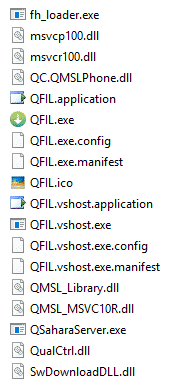
Step 3: Now, Run the QFIL tool.
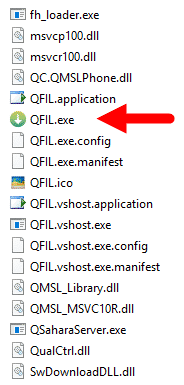
Step 4: QFIL is launched, you will see the below screen on your computer:
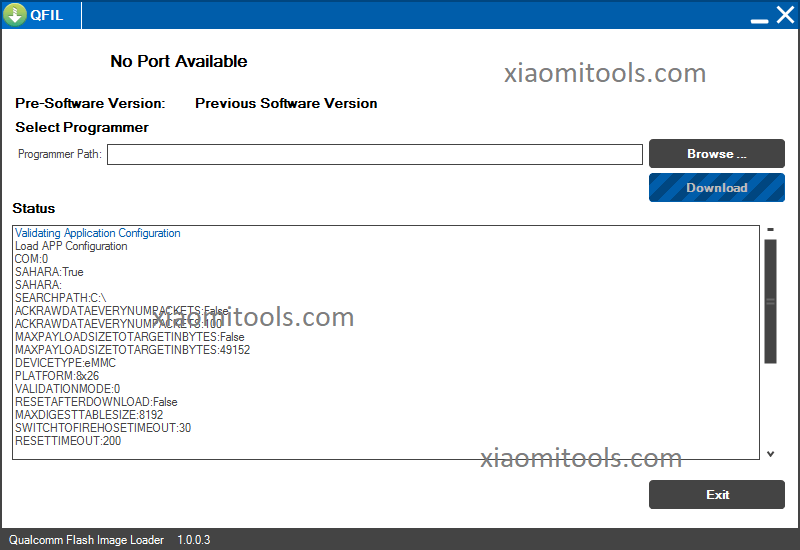
Step 5: Connect the device to the PC while in EDL Mode (device should be in EDL before connecting to pc). No Port Available should change to Qualcomm HS-USB QDLoader 9008
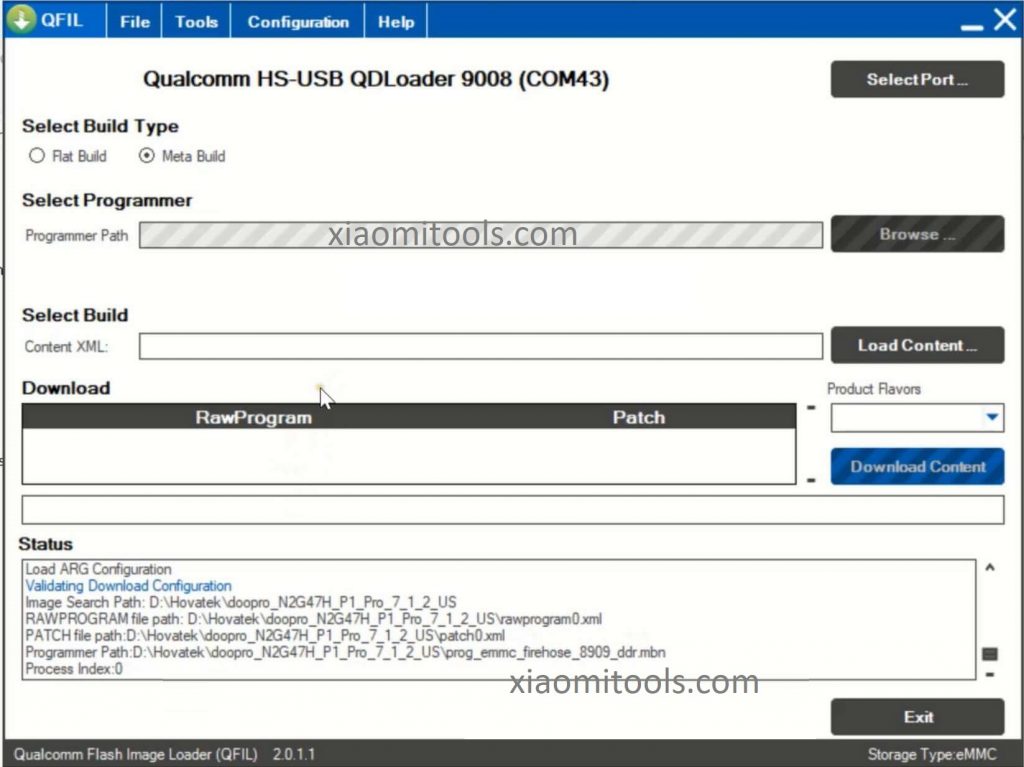
Step 6: Under Select Build Type, tick Flat Build
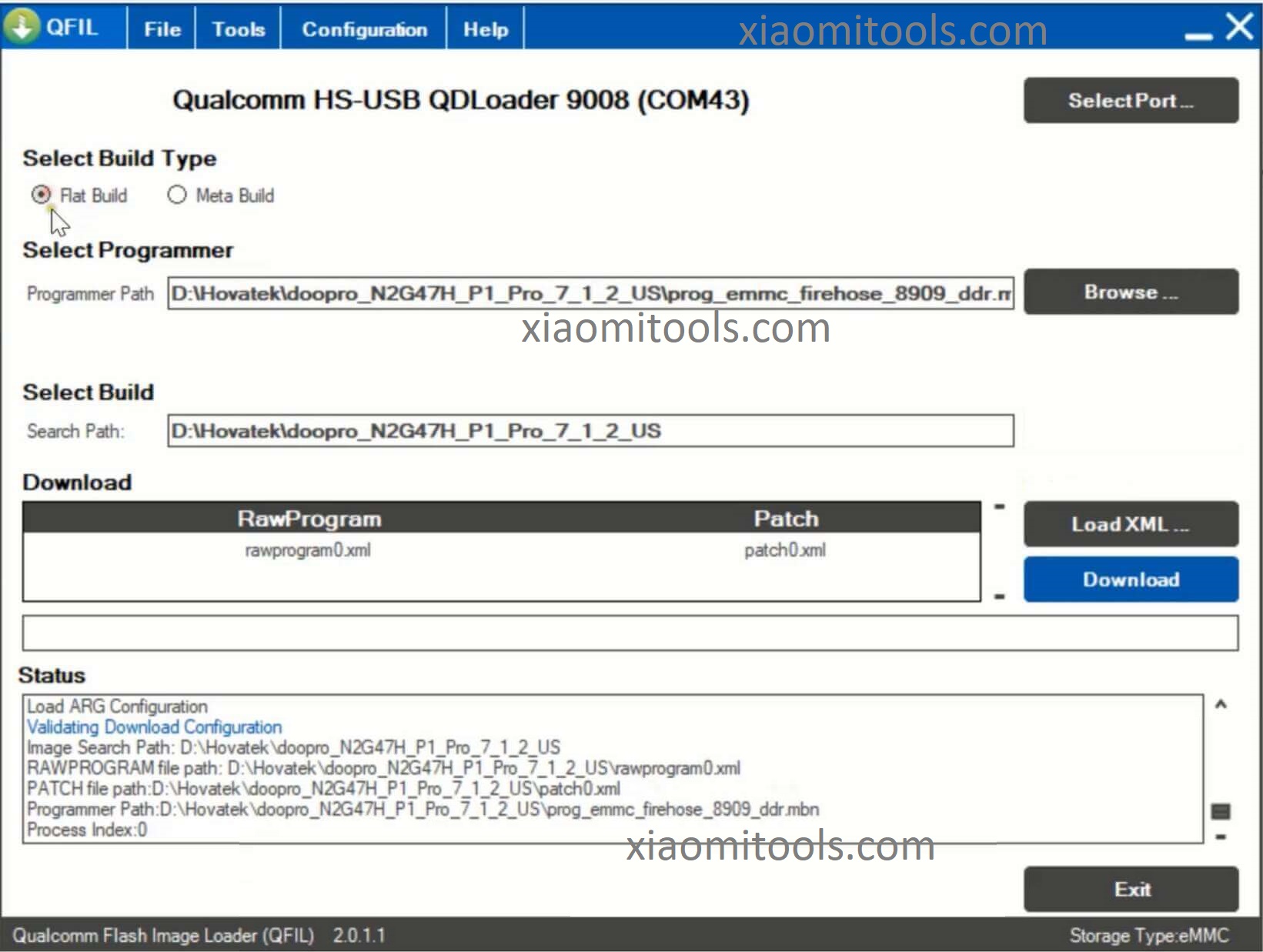
Step 6: Under Select Programmer, click Browse. In the Window that pops up, highlight the loader file (usually named prog_emmc_firehose_****.mbn) and click Open
![]()
Step 7: Click Load XML
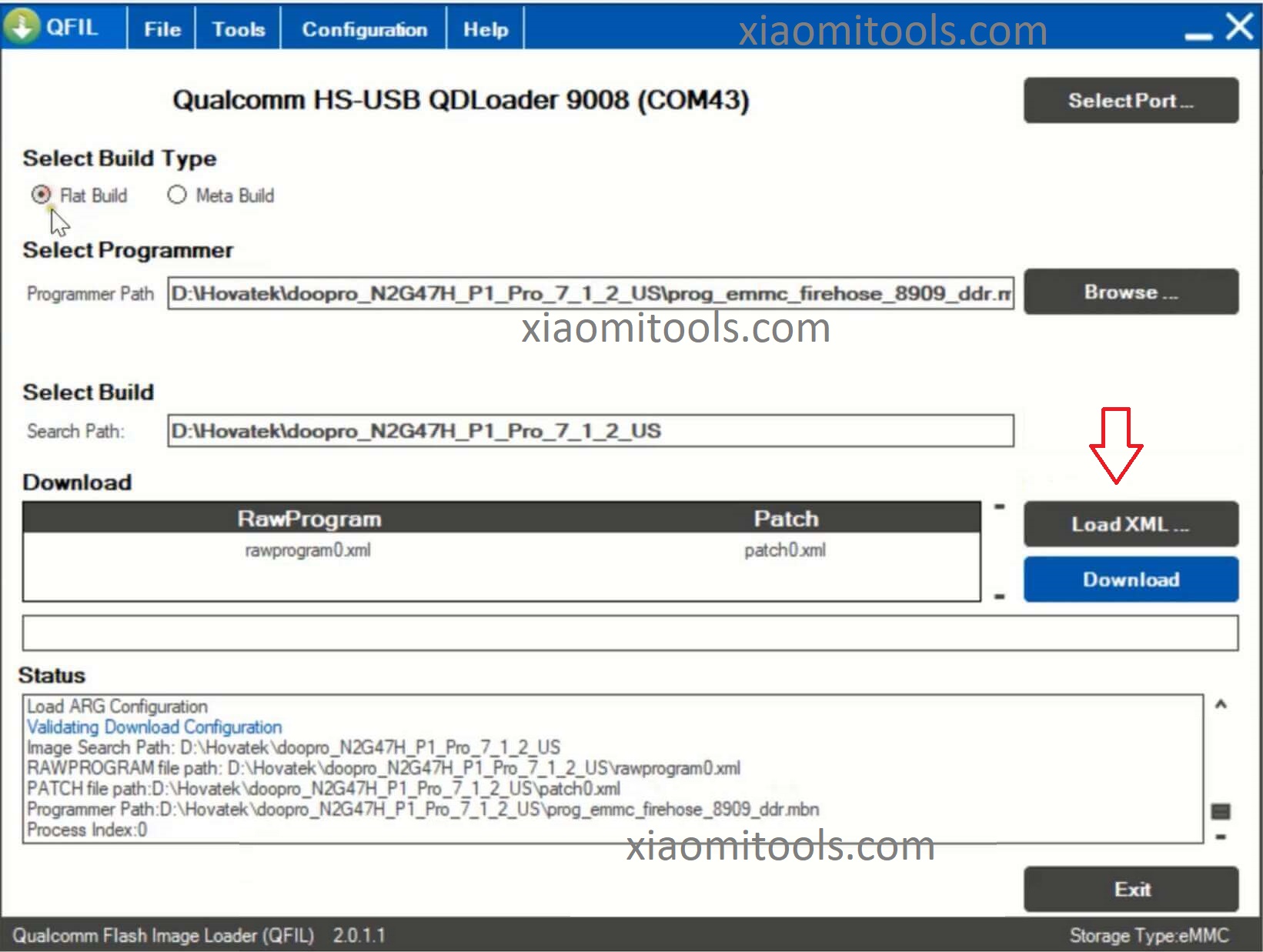
Step 8: In the Window that pops up, highlight the rawprogram() file then click Open
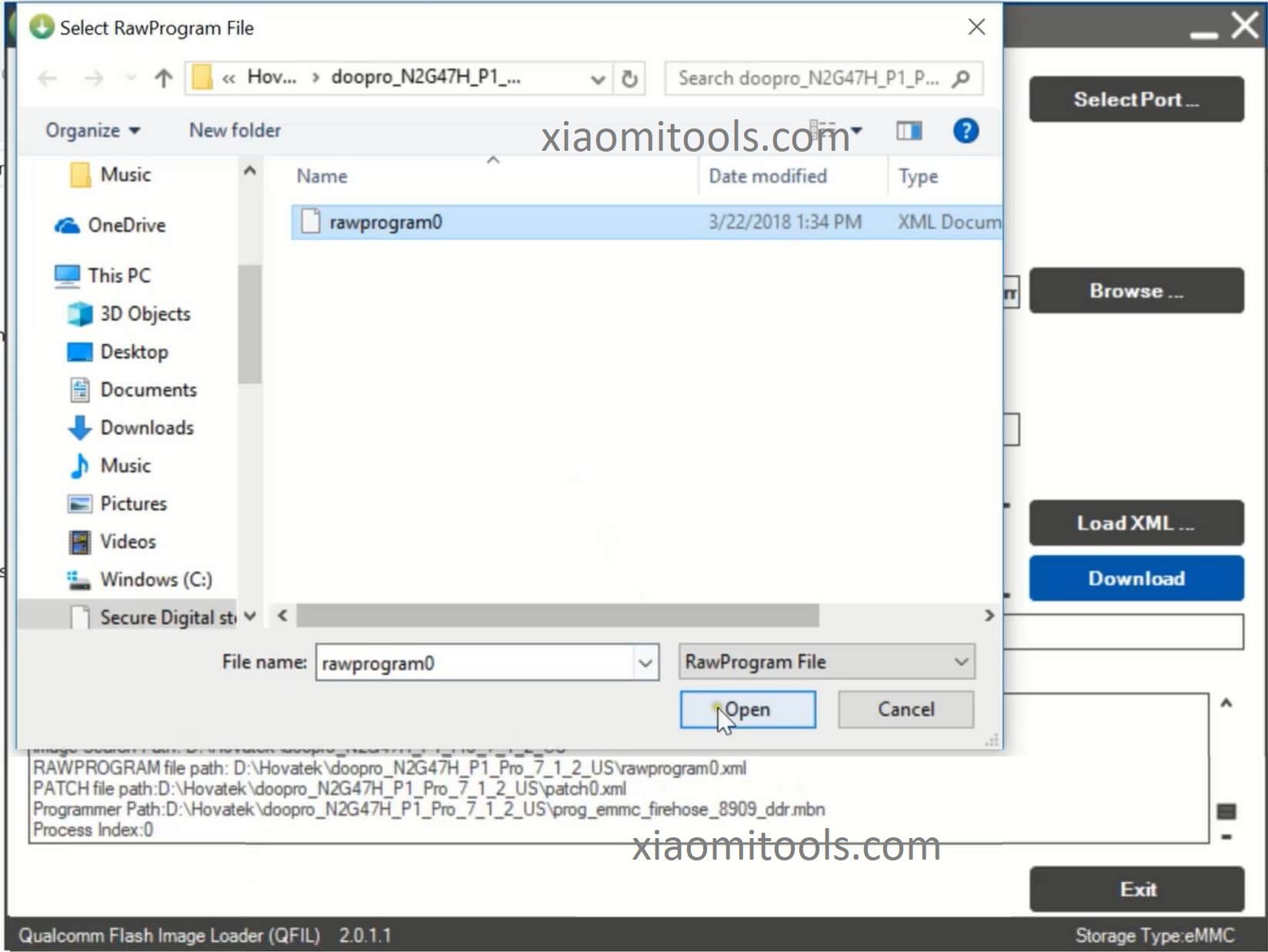
Step 9: Another Window will automatically pop up, highlight the patch() file then click Open
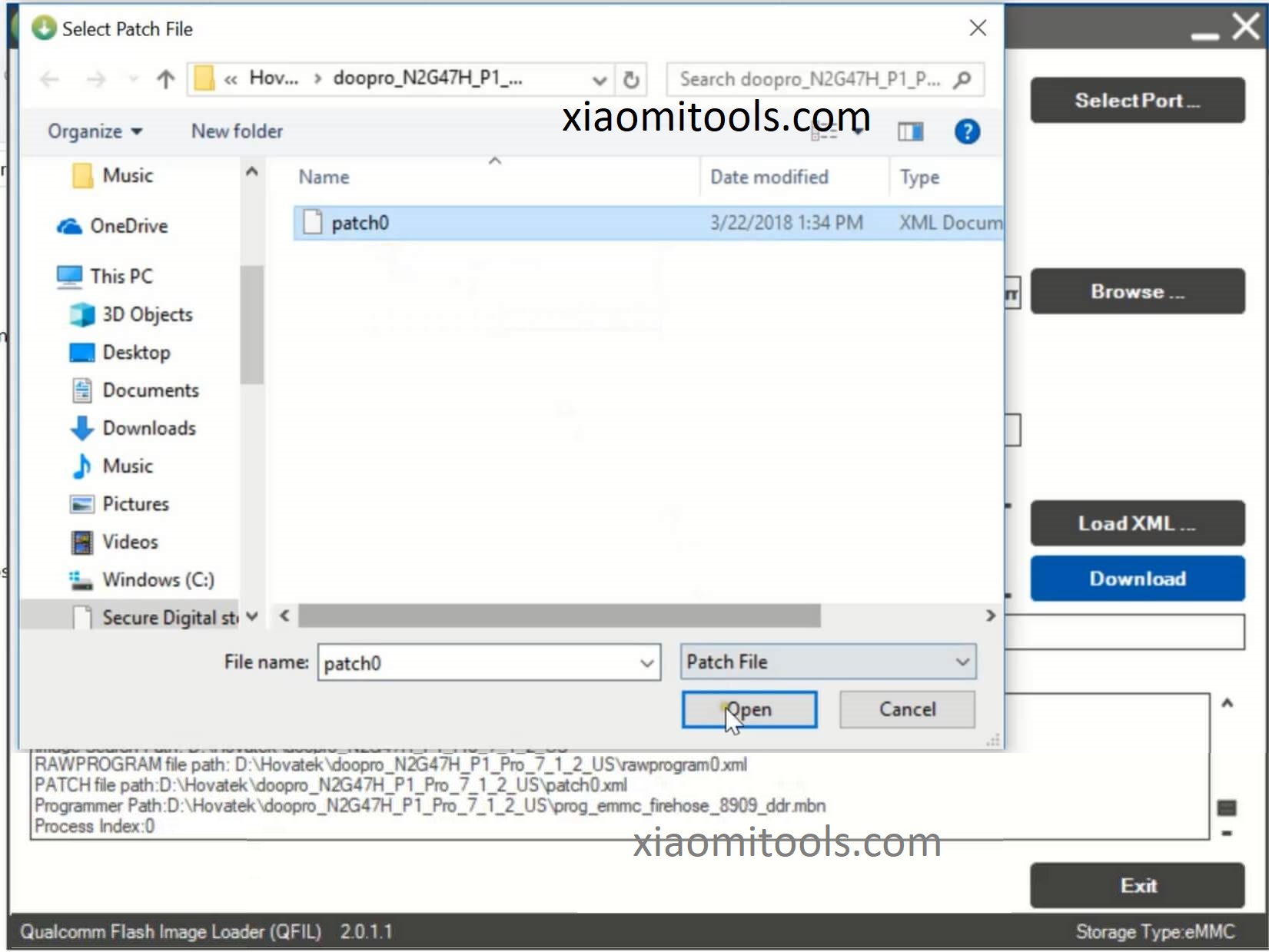
Step 10: Click Download, QFIL should start flashing the firmware, Do Not interrupt
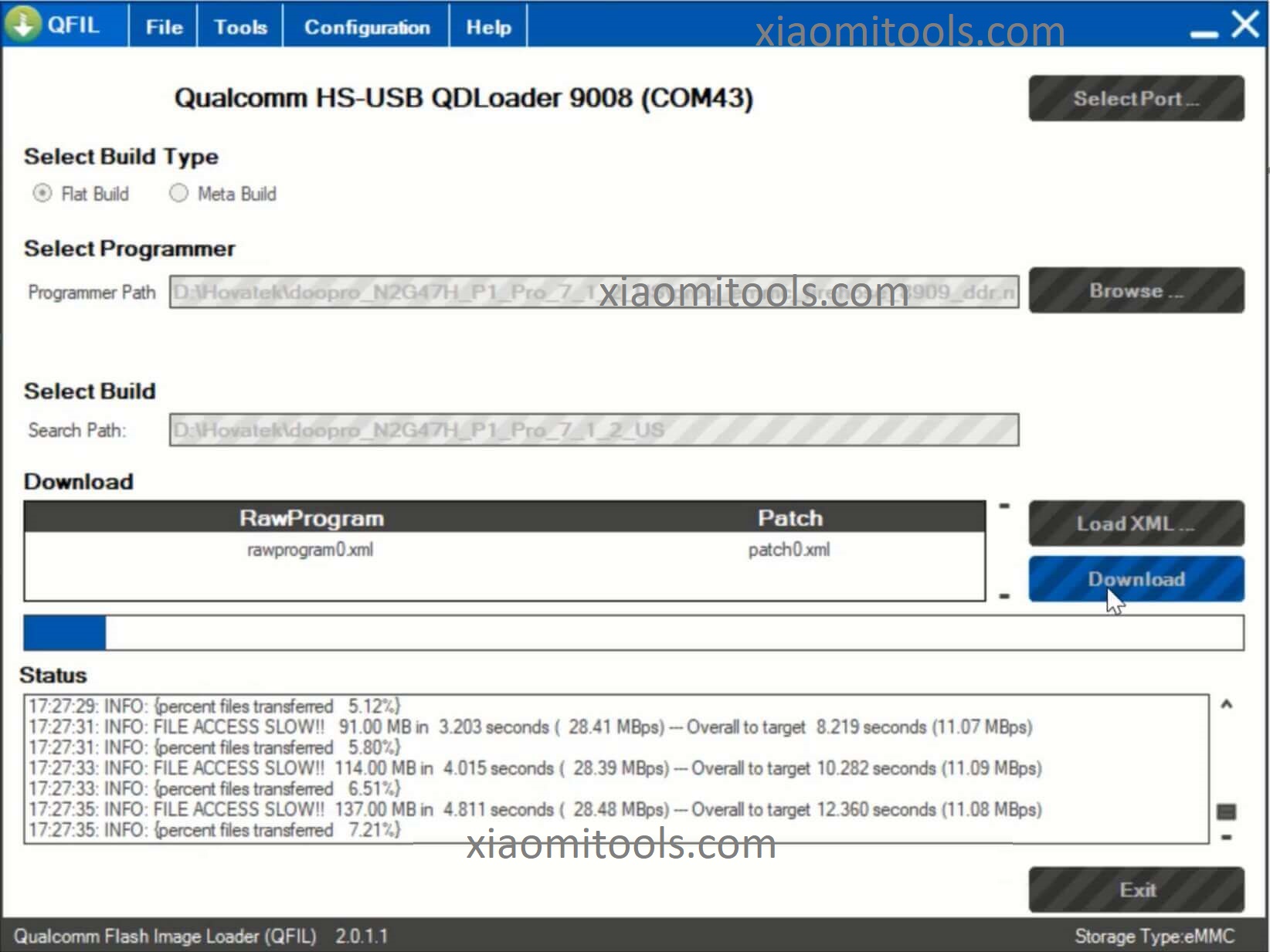
Step 11: You should get Download Succeed Finish Download once QFIL has successfully flashed the firmware. Disconnect the device and boot up
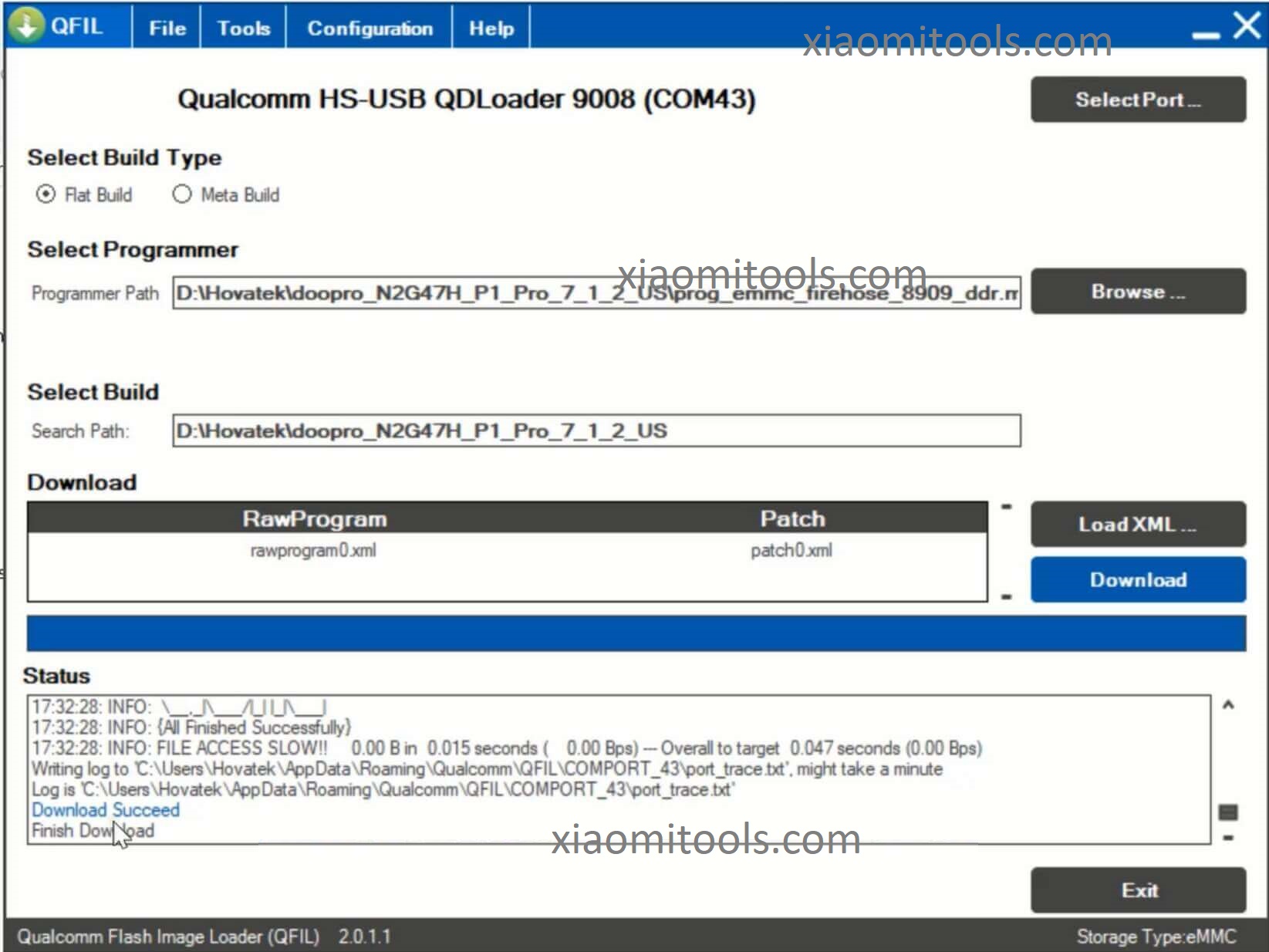
Important notes
- To flash a single file e.g recovery.img , select under search path the folder that contains ONLY the single file
- Some Qualcomm firmware do not contain programmer files (prog_emmc_firehose_****.mbn). While its best you use a firmware which includes a programmer file, you can (in severe cases) use the programmer file for a Qualcomm phone with the same chipset as yours. If you get the Sahara Fail error then try a different programmer file
- If you can, try to backup your phone’s QCN / EFS partition before flashing any rom (whether stock or custom). Some roms / tools wipe or corrupt your EFS / QCN partition resulting in Null or Invalid IMEI, Baseband, Serial Number etc. These would result in your phone being unable to detect your SIM card’s network
- You can decide to connect the phone in Emergency Download (EDL) mode at the very beginning or just before flashing but note that the Download button will not be clickable till all the required files are loaded.
- If you still have No Port Available after connecting the phone then its either the phone isn’t in EDL mode or you’ve not installed drivers for the phone
- The exact button combo for booting into EDL mode varies across Qualcomm devices so ensure to run a search around booting your model into EDL
- Do Not interrupt QFIL during flashing (till the flashing process is completed) or force-flash an incompatible firmware (bootloader) as this could result in a hard brick which would then require a USB Jig or JTAG to force the phone into Download Mode.
- QFIL will only flash a firmware which is in Flat Build or Meta Build format. If your firmware is an OTA update.zip or in any flashable zip format then QFIL is not suited to flash firmware
- QFIL’s default storage type for flashing is EMMC (you can tell your storage type from the file name of the programmer file). If your Qualcomm device uses UFS or SPINOR then ensure to set this under Configuration > FireHose Configuration > Device Type
- This tool is specifically for the Qualcomm chipset so the firmware should contain the mbn file, program files qualcomm qpst bin
- QPST is owned by Qualcomm Technologies Incorporated so credits to them for this tool